How to increase the amount of RAM on your smartphone in few easy steps

Android is now the largest mobile platform in the world not only in terms of applications, but the number of people decided to choose this operating system. Everyone can find Android phone in your pocket and your desires.
The main difference between these models is their smartphone hardware configuration. The cheapest smartphone models are powered by single-core processors, while expensive devices rely on a quad or even eight-core processors.
Another difference is the RAM, more RAM means more opportunities. Therefore, we decided to introduce the advice of PC World, this how to increase the RAM of your smartphone.
For Android devices that are not decoded
Step 1:If you restrict the use of uidzhiti and live wallpapers will not only increase the battery life of your device, but will also optimize your current available memory.
Step 2:
Suspend or limit the number of applications running in the background, because they also occupy RAM. To do this go to "Settings", then "Apps" or "Application manager". Then go to the tab "All", to see a list of applications on your device. To disable the application, click on it and then touching "Disable" and confirm.
Step 3:
Definitely everyone can do without animations of your smartphone, and that is important if you want to increase the RAM of your device. To disable them will have to activate the "Developer Options" on your device. For this, go to "Settings", then "About Phone". Tap about 7 times "Vuild number" or until you get a notification that you have become a developer. Once you have done this, return to the phone settings and scroll down to the "Developer Options". Then go to the section "Drawing" and disable the following options:
- Window animation scale
- Transition Animation scale
- Animator duration scale
For Android devices that are unlocked
The aim is to create a partition on your SD card, which will act as a secondary source of RAM. To do this you will need the application ROEHSOFT RAM Expander (SWAP). Meet the requirements to use it and then check whether the application is compatible with your smartphone. For this purpose pull MemoryInfo & Swapfile Check. Start the application and give SuperUser rights. Click "Start ramexpander test here" at the bottom of the screen. Choose SD-card or Ext SD-card. Then click "Click for result". If an inscription "Congratulations", your device is compatible with the application to increase the RAM. Now you can download and run the application SWAP. Give it permission to Ruthven and select a language to your preference (you can choose between English, German and French). Use the slider to select the amount of additional space you want to get. Tap "Optimal value" to automatically adjust the settings for best results and "Autorun" should also be included. The last thing you need to do is click the "Swap Activ", to complete the process.Using your computer
You can create a partition on your SD card using your computer. Here's what you should do:Step 1:
To create a partition can use MiniTool Partition Wizard.
Step 2:
Connect your SD card or memory card using a card reader to your computer.
Step 3:
Open Mini Tool Partition Wizard, to format the SD card.
Step 4:
Right-click on the map and then select the partition as a primary, a file system as FAT32 card more than 4 GB.
Leave about 1 GB of memory for the next partition.
Step 5:
Click "Done" again and select the option to create a partition, choose a major proportion, but this time, change the file system EXT2, EXT3 or EXT4.
Step 6:
Click "Apply".



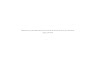



0 Comments