How the wrong consent message can block your AdSense ads
If you're using Google AdSense and suddenly notice that ads aren’t showing up on your website, despite having the ad code placed correctly, the problem might be related to user consent management—specifically, the consent message you use to comply with GDPR and other European privacy regulations.
This is exactly what happened to me. After some investigation, I found out that the wrong consent message was preventing ads from showing, and once I corrected it, everything worked smoothly. Here’s the full story and how you can resolve it if you're in a similar situation.
The Issue: Wrong Consent Message Blocking AdSense Ads
I noticed a strange discrepancy: my Google Search Console showed clicks and analytics tools reported visits, but my AdSense pageviews and earnings were significantly lower than expected. Ads weren't showing up at all on the site.
After checking all the usual suspects—correct code placement, no policy violations, and no ad blockers—I found the problem: I was using the default Blogger cookie notification instead of the official consent message controlled through the Google AdSense Consent Management Tool.
Why Does This Matter?
If your website serves visitors from the EEA (European Economic Area), UK, or Switzerland, you are required to comply with Google's EU user consent policy. This means showing a proper consent message that allows users to opt in to tracking cookies, which is necessary for displaying personalized ads.
By not using the official consent tool from AdSense, I was failing to meet these requirements, and as a result, AdSense didn’t serve any ads to those visitors.
The Solution: Activating the official consent message
Here’s the step-by-step process I followed to fix the issue:
Log in to your AdSense account and navigate to Privacy & Messaging. You’ll find this under the settings for Consent Management Solutions.
Go to European Regulations.
Click on Manage under the consent settings for the EU user consent policy.
Activate the official consent message that is compiled and controlled by Google AdSense.
This tool ensures you comply with Google’s policy and the GDPR by asking users for their consent to track cookies and display personalized ads.
Within minutes of activating the correct consent message, I saw my AdSense ads reappear across the website, and the new consent message started showing up for users in the required regions.
Why you should use the official AdSense consent tool
The AdSense Consent Management Tool is designed to help you comply with European privacy laws, including GDPR, in a way that meets Google’s requirements. Here’s why it’s important:
- Automatic compliance: It ensures you are following Google’s EU user consent policy, which is essential for serving ads to users in the EEA, UK, and Switzerland.
- No risk of ad blocking: Using a non-compliant cookie notice, like the default one in Blogger or other third-party tools, can result in ads being blocked, reducing your earnings and visibility.
- Quick implementation: Setting it up is easy and takes just a few minutes within the AdSense dashboard.
What a Proper Consent Message Should Look Like
When implementing the correct consent message, it's important to ensure that it aligns with GDPR and Google's EU user consent policy. Below are examples of what a compliant consent message should look like, as well as what to avoid.
Good Consent Message Example (Compliant):
A compliant consent message will clearly inform users about data collection and offer them options to give or deny consent.
Example:
“We use cookies to personalize content and ads, to provide social media features, and to analyze our traffic. By clicking ‘Accept’, you consent to our use of cookies for personalized ads in accordance with our [Privacy Policy]. You can manage your preferences by clicking ‘Manage Preferences’.”
- Clear options: The message gives users a chance to either accept or manage preferences.
- Transparency: It explains the purpose of data collection (e.g., personalized ads, traffic analysis).
- Link to Privacy Policy: Users can access more details through the privacy policy.
Bad Consent Message Example (Non-Compliant):
A generic or non-compliant message doesn’t provide enough detail or choice for the user.
Example:
“This site uses cookies. By using our site, you accept our cookie policy.”
- No clear consent: There’s no option to accept or manage cookie preferences.
- Lacks transparency: It doesn’t explain how cookies are used or why.
- Not GDPR-compliant: The message doesn’t allow the user to make an informed choice.
How to Implement the correct consent message
If you’re using AdSense, the easiest way to ensure compliance is by activating the Consent Management Tool in your AdSense account, which automatically generates a GDPR-compliant message. Here’s how:
- Log into AdSense and go to Privacy & Messaging.
- Activate the consent message under European Regulations.
- Customize your messaging to match your site's branding if needed.
If you’re having issues with Google AdSense ads not showing, and you’ve checked all the usual suspects (ad code placement, site policy compliance, etc.), take a closer look at your user consent message. If you’re using a generic cookie notification, it might not meet Google’s requirements, especially if you’re serving users in the EU, UK, or Switzerland.
By activating the official AdSense consent message, you’ll ensure that your ads run smoothly and you stay compliant with privacy regulations—without any extra hassle.
Have you faced a similar issue? Let me know in the comments, and I’d be happy to help!




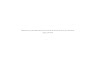




0 Comments