Why Windows keeps working on closed lid and how to resolve this issue that usually trains your laptop battery without your knowledge and permission
When you close the lid of a laptop running on Windows, the default behavior is for the operating system to continue functioning while the screen is turned off. This behavior is typically set in the power settings of your laptop.
What causes Windows laptops to keep working on closed lid?
By default, Windows is configured to "Do nothing" when the laptop lid is closed while it is running on AC power. This means that even when the lid is closed, Windows will continue to operate normally, allowing processes, applications, and background tasks to run uninterrupted.
There are a few reasons why this behavior is set as the default:
- Accessibility: Some users may prefer to use external monitors or projectors while keeping the laptop closed. For example, in a presentation or when using a desktop docking station setup. In such cases, it's convenient for the laptop to continue functioning with the lid closed.
- Background Tasks: Many laptops perform various background tasks, such as software updates, file backups, or system maintenance, during idle periods. Allowing these tasks to continue when the lid is closed ensures that your system stays up to date and performs necessary maintenance without interrupting your work when you open the lid again.
- Power Management: Windows is designed to optimize power consumption. By default, it may put the screen to sleep or turn it off when the lid is closed to conserve battery power. However, the system itself remains active, as shutting it down completely would be inconvenient if you just wanted to open the lid and resume your work quickly.
Troubleshooting "Application Error: A Client-Side Exception Has Occurred"
How to resolve the issue?
If you wish to change this behavior, you can customize the power settings on your laptop. Here's how:
- Open the Start menu and search for "Power Options" or "Control Panel."
- Select "Power Options" or "Edit power plan" to access the power settings.
- Look for the setting that corresponds to "What happens when I close the lid" or a similar option.
- Adjust the setting according to your preference. You can choose options like Sleep, Hibernate, Shutdown, or simply turn off the display.
- Save the changes, and the new settings will take effect.
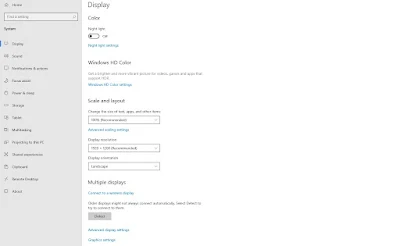








0 Comments