A Step-by-Step Guide: How to Activate Safe Mode on Your Galaxy Mobile Device
Introduction
Safe Mode is a valuable feature on Galaxy mobile devices that can help troubleshoot various issues by running the phone with a limited set of apps and settings. This guide will walk you through the steps to enable Safe Mode on your Galaxy smartphone.
- Step 1: Turn Off Your Galaxy Device
Before entering Safe Mode, make sure your device is turned off completely. If it's on, power it down by pressing and holding the power button until the shutdown menu appears, then select "Power Off."
- Step 2: Turn Your Device On
Once the device is powered off, turn it back on by pressing the power button.
- Step 3: Activate Safe Mode
To enable Safe Mode, follow these steps:
As soon as you see the Samsung logo on the screen, press and hold the Volume Down button.
Continue holding the Volume Down button until the device finishes booting up.
When the device starts in Safe Mode, you'll see "Safe Mode" displayed in the bottom left corner of the screen.
- Step 4: Using Safe Mode
While in Safe Mode, your Galaxy device will only run essential system apps and services. This can help identify and troubleshoot issues caused by third-party apps. Here's what you can do in Safe Mode:
Uninstall Suspicious Apps: Go to Settings > Apps, then uninstall any recently installed apps that might be causing problems.
Test Device Functionality: Check if the issues you were experiencing in normal mode persist in Safe Mode. If they don't, the problem is likely related to a third-party app.
Reboot to Normal Mode: To exit Safe Mode, simply restart your device as you normally would. It will return to regular operation.
Conclusion
Safe Mode is a powerful tool for diagnosing issues on your Galaxy mobile device. By following these simple steps, you can activate Safe Mode and efficiently troubleshoot problems, ultimately ensuring the smooth operation of your smartphone.




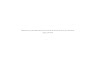



0 Comments