Useful guide to reset a Sony TV to its factory settings
To reset a Sony TV to factory settings, you can follow these steps:- Press the "Home" button on your remote control to access the home menu.
- Scroll to and select the "Settings" icon.
- Select "System Settings" and then "Initial Setup"
- Select "Reset" or "Factory Data Reset" depending on the model of your Sony TV
- Confirm your selection by following the on-screen instructions
- The TV will now begin the reset process and will take a few minutes to complete.
- Once the reset is complete, the TV will restart and you will be prompted to set up the TV as if it were new, including going through the initial setup wizard, connecting to a network, and tuning channels.
Please note that resetting your TV to factory settings will erase all of your personal settings and preferences, including network and account settings, custom settings, and installed apps.
To change the location on a Sony TV, you can follow these steps:
- Press the "Home" button on your remote control to access the home menu.
- Scroll to and select the "Settings" icon.
- Select "System Settings" and then "Location"
- Select the location you want to change to, It will be either "Home" or "Store Demo"
- Confirm your selection.
- After changing the location, the TV may prompt you to perform a channel scan or a software update. Follow the on-screen instructions to complete these steps.
Also, the steps may vary depending on the specific model of your Sony TV, and the menu layout and options may differ. In case you are facing any issue, it is always best to refer to the manual of your TV or contact Sony support for more information.





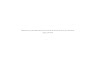



0 Comments